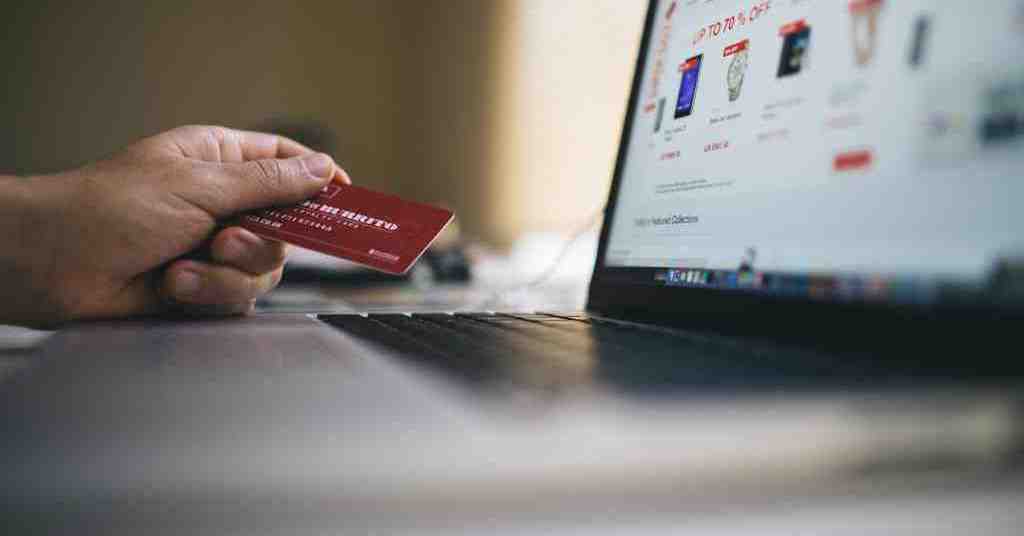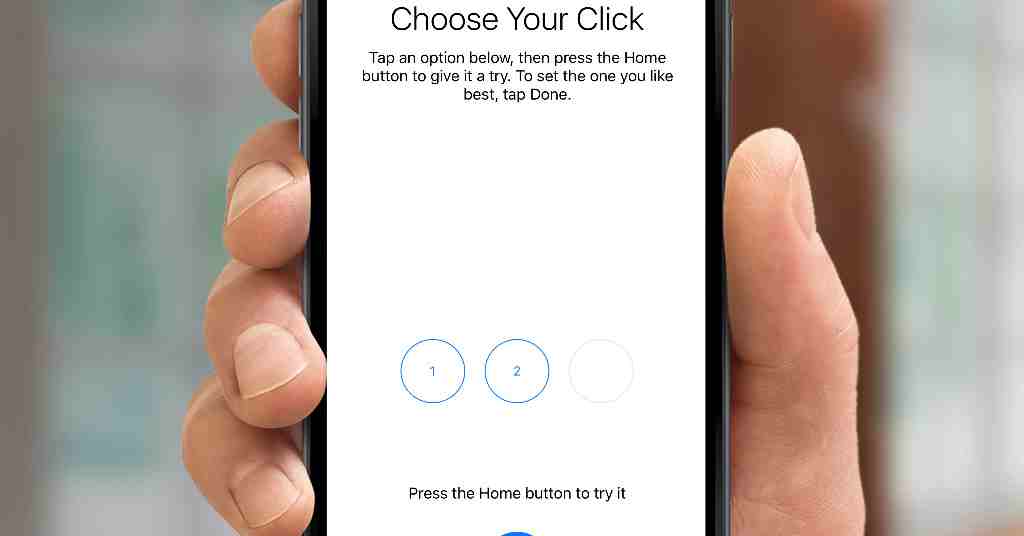
7 iPhone Hacks You Should Be Using But Probably Aren’t
If your iPhone only gives you opportunities to snap selfies, watch TikTok, or scroll through memories, or receive an alarm, you’re not even using a small portion of its power. Instead of just carrying a pretty rectangle in your hands, you can make use of a powerful device loaded with features many of us never use.
If you’re a longtime iPhone user or a new one who used to like Android before, you’ll find these iPhone tips helpful. Weekend boredom? Cured. Life productivity? Boosted.
So, read these tips to get your iPhone working on a whole new level. Let’s get started.
1. A New Way to Shortcut Using Back Tap
You might not have guessed that your iPhone’s back helps create wondrous effects. Double or triple-tapping your device’s back will let you launch a function such as taking a screenshot, using the camera to open your favorite application, or getting back to what you were surfing.
To have this feature enabled, go to Settings > Accessibility > Touch > Back Tap, and choose your favorite action, either Double Tap or Triple Tap.
2. Schedule Texting
This is useful when you don’t want people to know you’re awake or don’t feel like talking. Well, good for these hidden and mysterious people in our lives (who are already probably using this scheduled texting function of an iPhone).
For this, you can open up a chat, type the text you want to send in, and then tap the + on the left side of the message field. You can see there is a Send Later option letting you choose the time and day for the message to be delivered.
Now, you don’t have to keep your family updated 24/7, you can just schedule a message.
3. Do Not Disturb —For Unknown Calls
Spam callers are the biggest problem nowadays, and Apple is ready to help. Rather than chasing every “You’ve won a great cruise!” scammer, you should become hard to notice.
You can enable it by the link below:
Settings > Phone > Silence Unknown Callers
4. Adding Hidden Effects to iMessage: Say Things with a Little Extra Drama
We all love using emojis, but have you ever peeked at the hidden drama menu in iMessage? As you type your message, press and hold SEND, and you have the option to use bubble effects or screen effects — your message can slam, echo, or burst with fireworks. That is super amazing!
5. Safari Group Tabs = Order of Confusion
Are all your tabs lying open in your browser, one on top of the other? Now is the time to try Tab Groups in Safari. Using this, you can divide your tabs into groupings like Work, Shopping, What’s on this Weekend, or Tabs I Haven’t Quit Yet.
Do it this way:
In Safari, choose the tabs icon, then the arrow that points down, and select “New Empty Tab Group.” Put in it whatever random name your unusual heart likes.
6. Focus Modes with Self-Customization
Focus Mode is what Apple now calls its updated version of Do Not Disturb. You can pick which notifications will come through, no matter if you’re working, sleeping, reading, or having dinner without tech.
A trick: You have the option to have your home screen for each mode. As a result, you will have fewer things to interrupt your schedule and more tranquility.
7. Find Your Phone When It’s on Silent
We all have that one moment where the phone just can’t be found. Wish it were like a cat with a bell on its neck.
So, if you can’t find your phone because it’s on silent, someplace in the depths of your couch. You can also set up a reminder on the Find My iPhone website or app for MacBook or iPad—and this can help to override and make your phone budge even when your silent setting is on. Cool right?
But What If the Network Is the Problem?
Keep in mind: every one of these tips works smoothly as long as you have good reception. If you are unable to finally view your favorite shows on your iPhone or the signal often drops, it’s probably not the phone’s own problem. This may signal a good time to decide on your internet and mobile company.
Verizon Internet is a handy pick to help you make full use of your iPhone when it comes to a situation like that. Should you need anything, like help with your home Wi-Fi, a mobile service package, or solving a power loss while your movie is playing, Verizon is an easy assist. Plus, Verizon plans are budget-friendly, and the service has no data limits.
What you’ve got in your pocket is much more powerful and intelligent than you realize. By making simple movements or using privacy shields, this tool will save you time and make your friends think you’re tech-savvy.
It won’t take long—over the weekend, check these features, fine-tune your privacy settings, and make your time online easier.