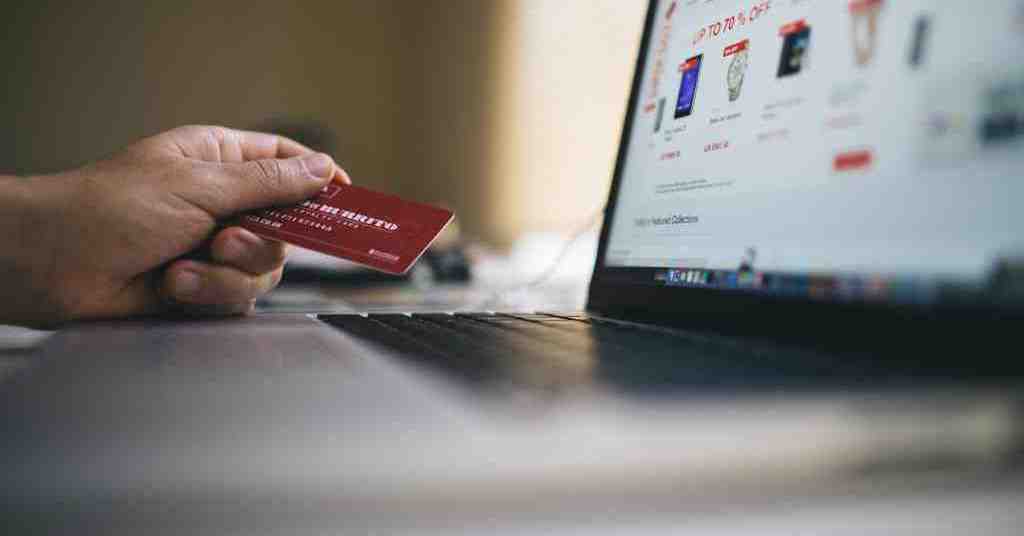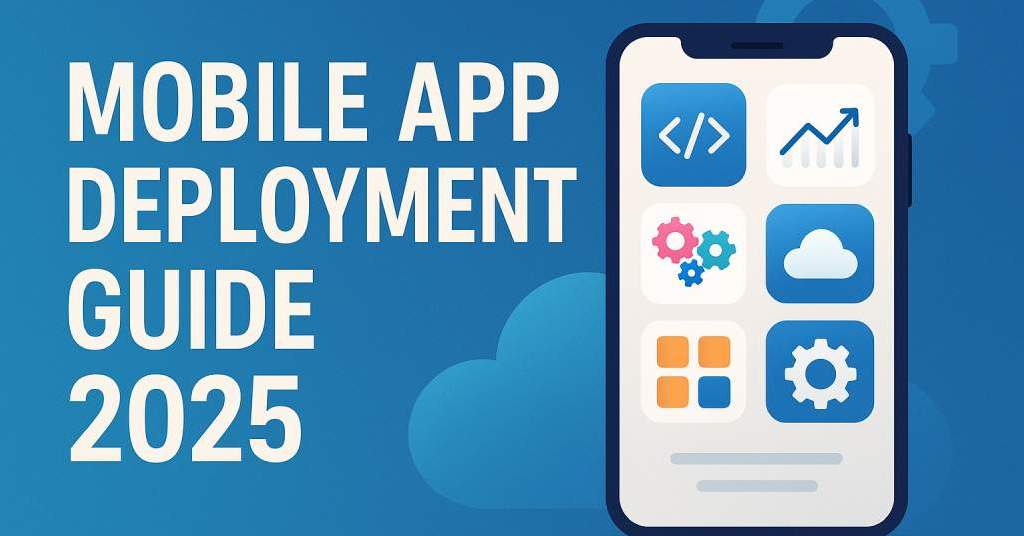
Mobile App Deployment
So, you’ve built a mobile app—great!
But now comes the real game-changer: mobile app deployment.
Getting your app live on the Google Play Store or Apple App Store isn’t just about clicking "upload."
It requires a strategic approach to ensure a smooth launch, prevent rejections, and avoid performance issues post-deployment.
A poorly planned mobile app deployment process can lead to unexpected crashes, app store rejections, or security loopholes—things no business wants to deal with.
Whether you’re deploying a native mobile app, a hybrid app, or a cross-platform app, this guide will walk you through everything you need to know, from pre-launch preparation to post-deployment best practices.
Ready to get your app in front of users? Let’s dive into the details!
What is Mobile App Deployment?
Mobile app deployment is the process of releasing an application to a live environment where users can download and interact with it.
It’s more than just uploading an app to the Google Play Store or Apple App Store.
The deployment phase includes app configuration, version control, store compliance, performance monitoring, and ongoing updates to ensure a seamless user experience.
There are different ways to deploy a mobile app, depending on the platform and development approach:
- Native app deployment – Apps built for Android (Kotlin, Java) or iOS (Swift, Objective-C) are deployed through their respective app stores.
- Hybrid app deployment – Apps developed using React Native, Flutter, or Ionic can be deployed on multiple platforms with a single codebase.
- Enterprise app deployment – Businesses often deploy apps internally using Mobile Device Management (MDM) solutions instead of public stores.
A successful mobile app deployment process ensures that your app is not only available but also optimized, secure, and ready for scaling.
Pre-Deployment Checklist – What to Prepare Before Going Live!
Deploying a mobile app isn’t just about clicking "publish" and hoping for the best.
Without proper preparation, you risk app store rejections, security vulnerabilities, and poor user experiences.
To avoid these pitfalls, follow this pre-deployment checklist to ensure a smooth mobile app deployment process.
1. Conduct Final App Testing
Imagine launching your app, only to receive a flood of negative reviews because of crashes or slow performance.
Avoid this nightmare by running extensive testing before deployment.
✅ Functional Testing – Ensure every feature works as intended. Test different scenarios, including edge cases.
✅ Performance Testing – Check app load speed, responsiveness, and how it behaves under high traffic.
✅ Security Testing – Identify and fix vulnerabilities that could expose user data to breaches. Use penetration testing tools like OWASP ZAP or Burp Suite.
✅ Usability Testing – Test UI/UX with real users to confirm ease of navigation and overall experience.
Testing Tools:
- Google Firebase Test Lab (for Android)
- TestFlight (for iOS beta testing)
- Appium, Selenium, Espresso (for automation testing)
2. Fix Bugs & Optimize Performance
A smooth, bug-free experience is non-negotiable.
Even a minor glitch can turn users away.
Optimization Techniques:
- Reduce app load time by compressing images and optimizing code.
- Minimize memory leaks by handling background processes efficiently.
- Ensure smooth animations using GPU rendering.
- Reduce battery drain by limiting unnecessary background services.
Use crash analytics tools like Firebase Crashlytics, Bugsnag, or Sentry to monitor app stability before deployment.
3. Ensure App Store Compliance
Each app marketplace has strict guidelines, and non-compliance can lead to rejection.
Key Guidelines for Google Play Store:
- Follow Google’s Developer Policy Center regulations.
- No misleading ads or inappropriate content.
- Ensure app permissions are justified and limited to necessity.
- Comply with Google Play Billing Policies for in-app purchases.
Key Guidelines for Apple App Store:
- Follow Apple’s App Store Review Guidelines.
- Maintain seamless user experience with no broken links or crashes.
- Apps must work on all compatible iOS devices, including the latest iPhone models.
- Ensure compliance with Apple’s privacy policies, including App Tracking Transparency (ATT).
Failure to follow these guidelines can result in a delay of weeks or even months in approval.
4. App Configuration & Version Control
Version control is crucial for managing updates and avoiding conflicts between different app builds.
Best Practices:
- Follow Semantic Versioning (MAJOR.MINOR.PATCH) format.
- Include a detailed changelog describing updates and fixes.
- Maintain backward compatibility to ensure smooth transitions between versions.
- Use CI/CD tools like Jenkins, GitHub Actions, or Bitrise to automate deployment.
For Android, ensure signed APK/AAB files are ready, while iOS apps require a valid provisioning profile and certificates for App Store submission.
5. Backend & Server Readiness
A glitch-free frontend means nothing if the backend isn’t deployment-ready. Poorly optimized backend systems can lead to slow app performance, crashes, or even data loss.
✅ Database Optimization: Ensure queries run efficiently to prevent lag. Use indexing and caching for faster responses.
✅ API Performance: Check REST or GraphQL API response times to avoid delays.
✅ Scalability Testing: Can your server handle 10,000+ concurrent users? If not, consider cloud-based solutions like AWS Lambda, Google Cloud, or Azure Functions.
✅ Load Balancing: Prevent server overloads by distributing requests across multiple nodes.
Tools like Postman, JMeter, and New Relic help monitor API performance before deployment.
6. Legal & Security Compliance
Apps dealing with user data, payments, or healthcare information must comply with global regulations.
Key Compliance Standards:
- GDPR (Europe) – Data protection and user consent policies.
- CCPA (California) – Protects user data for California residents.
- HIPAA (Healthcare Apps) – Ensures security in medical data transactions.
- PCI-DSS (Finance Apps) – Required for apps handling online payments.
Use data encryption, two-factor authentication (2FA), and secure APIs to maintain compliance.
7. Beta Testing & Soft Launch
Never launch an app directly to the public without beta testing.
A soft launch allows you to gather real-user feedback, fix last-minute issues, and improve user experience before full-scale deployment.
Beta Testing Platforms:
- Google Play Beta Program – Release your Android app to a select group of testers before full deployment.
- TestFlight (Apple) – Distribute iOS apps to early adopters for real-world testing.
- HockeyApp, Beta by Crashlytics – Multi-platform beta testing solutions.
A successful beta phase helps identify hidden bugs, performance issues, and UI/UX flaws, ensuring a smoother launch.
Final Pre-Launch Checklist
🔲 Tested across multiple devices and operating systems
🔲 Fixed all known bugs and optimized performance
🔲 Verified compliance with App Store & Play Store guidelines
🔲 Configured version control and deployment pipeline
🔲 Ensured backend infrastructure can handle live traffic
🔲 Conducted security audits and ensured legal compliance
🔲 Completed beta testing and incorporated feedback
Once everything checks out, you’re ready for deployment! 🚀
Choosing the Right Mobile App Deployment Strategy
Deploying your app isn’t a one-size-fits-all process.
The right mobile app deployment strategy depends on factors like your target audience, app type, and business goals.
Selecting the wrong approach can lead to unexpected downtimes, performance bottlenecks, or app store rejections.
So, let’s break down the most effective deployment strategies and their pros and cons.
1. Phased Rollout vs. Full Deployment
Phased Rollout (Recommended for Most Apps)
A phased rollout releases the app to a limited audience first, gradually expanding to all users.
This approach helps detect issues before mass adoption.
✅ Pros:
- Reduces the risk of widespread failures.
- Allows for real-time performance monitoring.
- Easier to rollback updates in case of critical bugs.
❌ Cons:
- Slower adoption if updates are released gradually.
- Requires additional monitoring and feedback handling.
🛠 Tools for Phased Rollouts:
- Google Play’s Staged Rollout (for Android apps)
- Apple’s Phased Release in App Store Connect (for iOS apps)
- Feature Flags using LaunchDarkly or Firebase Remote Config
Full Deployment (For Stable, Fully-Tested Apps)
This is a one-time launch where the app is made available to all users at once.
✅ Pros:
- Quick adoption and immediate availability.
- No need for multiple deployment phases.
❌ Cons:
- Higher risk of critical bugs affecting all users.
- Difficult to rollback updates if issues arise.
🛠 Best Use Cases:
- Internal business apps or enterprise app deployment.
- Well-tested apps with minimal risk of failure.
2. Multi-Platform vs. Native Deployment
Native Deployment (iOS & Android-Specific)
Native deployment involves publishing separate versions of the app for Android and iOS, each built using platform-specific languages (Kotlin, Swift, Java).
✅ Pros:
- Optimized for each platform’s performance and security.
- Provides the best user experience and stability.
❌ Cons:
- Requires separate codebases for Android and iOS.
- More expensive compared to cross-platform solutions.
Multi-Platform Deployment (Recommended for Cross-Platform Apps)
Apps built with frameworks like Flutter, React Native, or Xamarin can be deployed across platforms with a single codebase.
✅ Pros:
- Cost-effective and faster time-to-market.
- Easy updates and maintenance across platforms.
❌ Cons:
- Performance might not match native apps.
- Some platform-specific features may not work seamlessly.
Best For: Startups and businesses looking for faster deployment and lower costs.
3. Beta Testing & Soft Launch Strategies
Beta Testing Before Deployment
Beta testing allows you to release the app to a small group of users to gather feedback before a full launch.
Platforms for Beta Testing:
- Google Play Open/Closed Beta (Android)
- TestFlight by Apple (iOS)
- HockeyApp, Beta by Crashlytics (for both platforms)
Benefits of Beta Testing:
- Identifies bugs & performance issues before public release.
- Provides early user feedback to improve features.
- Helps determine real-world device compatibility.
Soft Launch vs. Hard Launch
A soft launch releases the app in a specific country or region before a global rollout.
✅ Pros:
- Helps test market demand and user engagement.
- Allows A/B testing for app features.
❌ Cons:
- Can delay the full launch if major changes are needed.
Best for: Businesses looking to validate app performance in a real-world setting before scaling.
4. On-Premise vs. Cloud-Based Deployment
On-Premise Deployment (For Enterprise Apps)
Apps deployed on private company servers rather than public stores.
✅ Pros:
- Higher security & full control over data.
- Ideal for internal business applications.
❌ Cons:
- Requires dedicated infrastructure & IT team.
- Not suitable for public consumer apps.
Cloud-Based Deployment (For Scalability & Performance)
Cloud deployment allows hosting on AWS, Google Cloud, or Microsoft Azure for better scalability.
✅ Pros:
- Elastic scalability to handle traffic spikes.
- Lower infrastructure maintenance costs.
❌ Cons:
- Ongoing subscription costs for cloud services.
- Relies on third-party providers for uptime.
Best for: Apps expecting high user traffic and frequent updates.
If your app is new, start with a soft launch & phased rollout to minimize risks.
For large-scale, well-tested apps, a full deployment with cloud hosting might be a better option.
Mobile App Deployment Process – Step-by-Step
Deploying a mobile app isn’t just about submitting it to the app store.
A well-structured mobile app deployment process ensures a smooth rollout, minimizes risks, and enhances the overall user experience.
Here’s a step-by-step breakdown of how to deploy your app successfully.
Step 1: Setting Up the Deployment Environment
Before deployment, you need to ensure that the development and production environments are properly configured.
✅ Set Up the CI/CD Pipeline – Use tools like Jenkins, GitHub Actions, Bitrise, or Fastlane to automate builds, testing, and deployment.
✅ Optimize Code for Production – Remove unnecessary logs, enable minification, and optimize assets.
✅ Generate Release Build – Create a production-ready APK (Android) or IPA (iOS) file.
For Android:
- Generate a signed APK/AAB using Android Studio.
- Use ProGuard for code obfuscation and security.
For iOS:
- Ensure you have an Apple Developer Account.
- Use Xcode to create an .ipa file with proper signing certificates.
Step 2: App Configuration & Versioning
Keeping track of version numbers ensures that updates roll out smoothly without breaking the app for existing users.
- Use Semantic Versioning (X.Y.Z format) – Example: 1.2.5
- Maintain a Changelog – Document new features, fixes, and improvements.
- Implement Feature Flags – Use tools like LaunchDarkly to control feature releases without pushing new updates.
Pro Tip: Avoid skipping major version numbers, as it can confuse users and app store review teams.
Step 3: Code Signing & App Store Submission
Each platform has a different submission process.
Here’s what you need to do:
For Google Play Store (Android)
✅ Create a Google Play Developer Account ($25 one-time fee).
✅ Upload the Signed APK/AAB file in Google Play Console.
✅ Fill in the App Listing Details – Include app name, description, category, and keywords.
✅ Upload High-Quality Screenshots & Promo Video.
✅ Set Up Pricing & Distribution – Choose free or paid, select target countries.
✅ Submit for Review & Approval – Usually takes a few hours to a few days.
Additional Steps for Play Store:
- Enable Google Play App Signing for enhanced security.
- Use Google Play’s Pre-Launch Report to check for device compatibility issues.
For Apple App Store (iOS)
✅ Create an Apple Developer Account ($99 per year).
✅ Set Up App ID & Provisioning Profiles in Apple Developer Console.
✅ Upload the IPA file via Xcode or Transporter App.
✅ Fill in App Metadata – Name, description, category, keywords.
✅ Upload Screenshots & App Preview Video.
✅ Complete App Store Compliance Checklists.
✅ Submit for Review & Approval – Takes 24-48 hours, sometimes longer.
Additional Steps for App Store:
- Pass Apple’s App Review Guidelines to avoid rejections.
- Enable TestFlight Beta Testing before public launch.
- Implement App Tracking Transparency (ATT) if your app collects user data.
Step 4: Deployment & Release Management
Once your app is approved, you can choose how to release it.
🛠 Options for Deployment:
- Immediate Release – The app goes live as soon as it’s approved.
- Scheduled Release – Set a date and time for automatic launch.
- Phased Rollout – Release the app gradually to monitor real-world performance.
For Android: Use Google Play’s staged rollout feature.
For iOS: Use Apple’s phased release feature in App Store Connect.
Pro Tip: If rolling out an update, enable rollback mechanisms to revert in case of critical issues.
Step 5: Post-Deployment Monitoring & Bug Fixing
Deployment isn’t the end—it’s just the beginning!
Post-launch monitoring helps you catch performance issues and improve user experience.
- Use Mobile App Analytics Tools:
✅ Firebase Analytics – Track user engagement & retention.
✅ Google Analytics – Understand user demographics & behavior.
✅ App Store & Play Store Insights – Monitor download trends & ratings.
- Crash & Performance Monitoring:
✅ Firebase Crashlytics – Detect crashes in real-time.
✅ Sentry or Bugsnag – Log errors and fix bugs quickly.
✅ New Relic or Datadog – Monitor app performance and API response times.
- Handling User Feedback & Updates:
✅ Respond to Reviews – Address user concerns to improve ratings.
✅ Release Regular Updates – Fix bugs and introduce new features.
✅ Optimize for App Store Ranking (ASO) – Improve keywords, app descriptions, and visuals.
Pro Tip: A successful deployment is not just about launching; it’s about continuous improvement to keep users engaged and satisfied.
Following these steps ensures that your app reaches users without issues, stays competitive, and delivers a great experience.
Deploying to Google Play Store vs. Apple App Store – A Comparison
Deploying a mobile app on Google Play Store and Apple App Store may seem similar, but each platform has its own guidelines, approval processes, and technical requirements.
Choosing the right mobile app deployment process depends on understanding the differences between these platforms.
Here’s a detailed comparison to help you navigate the submission and deployment process smoothly.
1. Developer Account & Costs
|
Feature |
Google Play Store |
Apple App Store |
|
Developer Fee |
$25 (one-time) |
$99 per year |
|
Account Type |
Individual or Organization |
Individual or Organization |
|
Approval Time |
A few hours to a few days |
24-48 hours, sometimes longer |
Google Play is more budget-friendly for new developers, while Apple requires an annual subscription.
2. App Submission & Approval Process
|
Process Step |
Google Play Store |
Apple App Store |
|
Submission Tool |
Google Play Console |
App Store Connect (via Xcode) |
|
Approval Process |
Automated & Manual |
Strict Manual Review |
|
Review Time |
A few hours to a few days |
Typically 24-48 hours, sometimes longer |
|
Common Rejection Reasons |
Security issues, policy violations, malware detection |
UI/UX issues, non-compliance with Apple guidelines |
Apple has stricter guidelines, and app rejections are more common due to UI/UX inconsistencies and policy violations.
3. App File Formats & Size Limits
|
Requirement |
Google Play Store |
Apple App Store |
|
App File Format |
APK or AAB (Android App Bundle) |
IPA (iOS Application Archive) |
|
Max App Size |
150MB (APK) / 200MB (AAB) |
4GB per binary (split into 2GB parts) |
|
Additional Hosting |
Google Play Dynamic Delivery for large apps |
App Thinning & On-Demand Resources for iOS |
Apple allows larger app sizes but uses "App Thinning" to optimize downloads for different devices.
4. Testing & Beta Distribution
|
Feature |
Google Play Store |
Apple App Store |
|
Beta Testing Tool |
Google Play Beta Program |
TestFlight |
|
Who Can Test? |
Open or Closed Beta Groups |
Up to 10,000 testers |
|
Feedback System |
Google Play Console feedback section |
TestFlight’s built-in feedback tool |
TestFlight offers a more structured beta testing experience for iOS, while Google Play allows broader testing with staged rollouts.
5. Deployment & Release Options
|
Deployment Option |
Google Play Store |
Apple App Store |
|
Immediate Release |
✅ Supported |
✅ Supported |
|
Scheduled Release |
✅ Supported |
✅ Supported |
|
Phased Rollout |
✅ Staged Rollout Available |
✅ Phased Release Available |
|
Regional Availability |
✅ Country-Based Distribution |
✅ Country-Based Distribution |
Both stores support staged rollouts, but Apple’s phased release is slower and more controlled than Google’s staged rollout.
6. Updates & App Store Optimization (ASO)
|
Feature |
Google Play Store |
Apple App Store |
|
App Updates |
Can be released anytime |
Requires manual review |
|
A/B Testing |
✅ Google Play Experiments |
❌ Not Available |
|
Keyword Optimization |
✅ App Title, Description, & Tags |
✅ App Title & Subtitle (Limited 30 Characters) |
|
Reviews & Ratings |
✅ Users can change ratings after updates |
✅ Users can reset app ratings with new versions |
Google Play allows faster updates, while Apple requires a manual review for every update.
7. Monetization & In-App Purchases
|
Monetization Feature |
Google Play Store |
Apple App Store |
|
Subscription Model |
✅ Google Play Billing |
✅ Apple’s In-App Purchase (IAP) |
|
Transaction Fee |
15-30% per transaction |
15-30% per transaction |
|
External Payment Options |
❌ Not Allowed (except in South Korea & India) |
❌ Not Allowed (Apple requires IAP for digital goods) |
Both stores charge a 15-30% commission on in-app purchases, with Apple enforcing stricter policies on external payment methods.
Which Platform is Easier for Deployment?
- Google Play Store is easier for first-time developers due to its lower fees, faster approvals, and flexible update process.
- Apple App Store has stricter quality control, which ensures high-quality apps but can be frustrating due to frequent rejections and longer review times.
🔹 Choose Google Play if: You want a faster launch process and frequent app updates.
🔹 Choose Apple App Store if: You prioritize a premium app experience and stricter security measures.
Final Thoughts on Deployment Platforms
Both Google Play Store and Apple App Store have their pros and cons when it comes to mobile app deployment.
- Google Play Store Pros:
✅ Faster review times
✅ Lower developer fees
✅ Easier to update apps
-Apple App Store Pros:
✅ Higher-quality apps due to stricter guidelines
✅ More premium users with better monetization potential
✅ Better security and UI/UX consistency
🛑 Biggest Challenge for Google Play: Security concerns (malware-infected apps get through more often).
🛑 Biggest Challenge for Apple App Store: Frequent rejections and slower approval times.
If you’re planning to launch on both platforms, ensure your app meets Apple’s stricter standards first before submitting to Google Play.
Automated vs. Manual Deployment – Which One is Better?
When it comes to mobile app deployment, you have two main approaches:
1️. Manual Deployment – Manually uploading builds, handling versioning, and pushing updates.
2️. Automated Deployment (CI/CD) – Using tools to streamline the entire process, from code commits to release.
Each method has its pros and cons, depending on your app’s complexity, update frequency, and team size.
Let’s break it down!
1. Manual Deployment – Traditional Approach
Manual deployment involves manually compiling, signing, and submitting the app to the app store.
🔹 Best for: Small teams, simple apps, or infrequent updates.
🔹 Not ideal for: Apps requiring regular updates or multiple environments (staging, production, etc.).
How Manual Deployment Works:
✅ Compile & Build App – Generate APK (Android) or IPA (iOS) manually.
✅ Upload to App Stores – Submit through Google Play Console or App Store Connect.
✅ Manually Handle Versioning – Ensure correct versioning for smooth updates.
✅ Deploy & Monitor – Release and track performance post-launch.
Pros of Manual Deployment:
- More control over each step.
- Easier for simple apps that don’t require frequent updates.
- No extra tools or integrations needed.
Cons of Manual Deployment:
❌ Time-consuming – Each step needs manual intervention.
❌ Error-prone – Higher risk of forgetting configurations or uploading incorrect builds.
❌ No rollback mechanism – Fixing bugs in production requires resubmitting manually.
Use Manual Deployment If:
- You’re launching a one-time app update.
- Your team is small, and automation setup is overkill.
- You need full control over the deployment process.
2. Automated Deployment – The Smarter Way
Automated Deployment (also called CI/CD – Continuous Integration & Continuous Deployment) automates the entire release pipeline.
🔹 Best for: Large teams, frequent updates, or apps with multiple environments.
🔹 Not ideal for: Very simple projects that don’t need automation overhead.
How Automated Deployment Works:
✅ Code is pushed to a repository – GitHub, GitLab, Bitbucket, etc.
✅ CI/CD tools build and test the app – Jenkins, Bitrise, Fastlane, or GitHub Actions.
✅ Automated signing & code verification ensures app security.
✅ App is automatically deployed to the Play Store or App Store after testing.
✅ Rollback mechanism available – Easily revert to previous versions if needed.
Pros of Automated Deployment:
- Saves time – No need for manual uploads or builds.
- Reduces human error – Automation ensures correct configurations.
- Faster updates – CI/CD pipelines allow weekly or even daily releases.
- Rollback Support – Quickly restore a stable version if needed.
- Easier collaboration – Dev teams can work on different features without deployment conflicts.
Cons of Automated Deployment:
❌ Initial setup takes time – Requires configuring tools like Jenkins, Fastlane, or Bitrise.
❌ Complexity for small teams – If your app doesn’t update often, CI/CD might be overkill.
❌ Learning curve – Teams need to be familiar with CI/CD tools and scripts.
Use Automated Deployment If:
- Your app has frequent updates (weekly or bi-weekly releases).
- You need a reliable rollback strategy.
- You want to reduce manual errors and streamline the process.
Manual vs. Automated Deployment – Which One to Choose?
|
Factor |
Manual Deployment |
Automated Deployment (CI/CD) |
|
Speed |
Slower, manual process |
Faster, automated pipeline |
|
Error Rate |
Higher, prone to human mistakes |
Lower, automated checks |
|
Best For |
Small teams, infrequent updates |
Large teams, frequent releases |
|
Rollback |
Requires manual resubmission |
Automatic rollback possible |
|
Setup Time |
No setup required |
Takes time to configure initially |
|
Flexibility |
Full manual control |
Automated & scalable |
- Choose Manual Deployment If:
- Your app is small and doesn’t require frequent updates.
- You prefer full control over the process.
- You don’t want the overhead of CI/CD setup.
- Choose Automated Deployment If:
- You need to release frequent app updates.
- Your app is complex and needs staging & production environments.
- You want to reduce manual work & human errors.
Automated Deployment (CI/CD) is the future – It reduces errors, speeds up releases, and improves efficiency.
However, manual deployment is still a valid choice for smaller teams or one-time releases.
If you’re serious about scalability, security, and efficiency, transitioning to CI/CD is highly recommended.
Post-Deployment Best Practices – What to Do After Your App Goes Live?
Deploying your app is a huge milestone, but the work doesn’t stop there.
A successful launch doesn’t guarantee long-term success—continuous monitoring, updates, and user engagement are crucial to keep your app thriving.
Here’s what you should focus on after deployment to ensure a smooth user experience and sustained growth.
1. Monitor App Performance & Stability
After your app goes live, it’s critical to track performance in real-time to detect issues before they escalate.
✅ Key Performance Metrics to Track:
- Crash Rate – Keep it below 1% for a stable app.
- App Load Time – Should be under 2 seconds for a smooth user experience.
- API Response Time – Optimize backend calls to prevent delays.
- Battery & Data Consumption – Ensure your app doesn’t drain resources excessively.
🛠 Best Tools for Performance Monitoring:
- Firebase Crashlytics – Detects crashes & performance bottlenecks.
- New Relic / Datadog – Provides detailed app performance analytics.
- Sentry / Bugsnag – Logs errors and helps with debugging.
Pro Tip: A single unresolved crash can cause mass uninstalls. Keep an eye on reports and push fixes ASAP!
2. Track User Engagement & Behavior
Understanding how users interact with your app helps in improving retention and optimizing features.
Key Engagement Metrics:
- Daily Active Users (DAU) – How many users open your app daily?
- Session Length – How long does a user stay in your app?
- Churn Rate – How many users uninstall your app after the first use?
- Feature Usage – Which features are most popular or ignored?
Best Tools for User Analytics:
- Google Analytics for Firebase – Tracks user behavior in real-time.
- Mixpanel – Provides deep insights into user engagement.
- Appsflyer / Adjust – Helps track app installs and marketing effectiveness.
Pro Tip: If churn rate is high, analyze feedback to identify pain points and improve user experience.
3. Manage User Feedback & Reviews
Your app’s ratings and reviews play a huge role in App Store Optimization (ASO) and user trust.
How to Handle Reviews Effectively:
- Reply to All Reviews – Show users that you care about their feedback.
- Address Negative Reviews Quickly – Offer solutions or updates for user-reported issues.
- Encourage Positive Reviews – Prompt happy users to leave ratings.
Best Tools for Review Management:
- Google Play Console & App Store Connect – Manage user reviews directly.
- AppFollow / App Radar – Track and analyze review trends.
Pro Tip: Apps with 4.5+ star ratings get higher rankings and better visibility in search results!
4. Release Regular Updates & Bug Fixes
Apps that don’t receive regular updates often get buried in app stores.
Keeping your app fresh ensures users stay engaged and prevents compatibility issues with new OS updates.
Best Practices for App Updates:
- Schedule Minor Updates (Every 2-4 Weeks) – Bug fixes & small improvements.
- Plan Major Feature Updates (Every 2-3 Months) – Introduce new functionalities.
- Use Feature Flags – Roll out new features gradually to test their impact.
Pro Tip: Mention new features & fixes in update notes—users love knowing what’s improved!
5. Optimize App Store Ranking (ASO)
Your app’s visibility on app stores determines how many new users discover and install it.
Key ASO Strategies:
- Optimize App Title & Description – Include relevant keywords (but avoid keyword stuffing).
- Improve Screenshots & Preview Videos – Showcase app features visually.
- A/B Test App Icons & Graphics – Small design tweaks can boost conversion rates.
- Encourage More Downloads – Higher download numbers improve ranking.
Best Tools for ASO Optimization:
- App Annie / Sensor Tower – Track app ranking & keyword performance.
- SplitMetrics / StoreMaven – Test different app visuals to optimize conversions.
Pro Tip: Apps with a higher retention rate (users who keep using the app) rank better in app stores.
6. Market Your App & Grow Your User Base
Even the best app won’t succeed if no one knows about it.
A strong marketing strategy ensures continuous user acquisition.
Best Ways to Market Your App:
- App Store Ads (Apple Search Ads, Google App Campaigns) – Boost app discoverability.
- Social Media Marketing (Instagram, TikTok, LinkedIn) – Promote app updates & features.
- Influencer & Affiliate Marketing – Partner with influencers for greater reach.
- Referral & Loyalty Programs – Encourage users to invite friends.
Pro Tip: Offer incentives like discounts, free trials, or exclusive content to attract new users.
7. Ensure Security & Compliance
Security isn’t just a launch concern—it’s an ongoing responsibility.
Regular updates ensure your app remains safe from cyber threats.
Security Best Practices:
- Encrypt User Data – Prevent unauthorized access to sensitive information.
- Use Secure APIs – Protect API endpoints to prevent breaches.
- Enable Two-Factor Authentication (2FA) – For login security.
- Stay Compliant with Regulations – GDPR, CCPA, HIPAA (for healthcare apps).
Best Tools for Security Monitoring:
- OWASP ZAP – Identifies app vulnerabilities.
- Google Play Protect & Apple Security Guidelines – Ensures compliance.
Pro Tip: A security breach can ruin your app’s reputation—stay ahead of potential threats!
8. Plan for App Scaling & Future Growth
If your app gains thousands or millions of users, can your servers handle it?
Scalability is key to prevent crashes and downtime as your user base expands.
Scaling Strategies:
- Use Cloud Infrastructure (AWS, Google Cloud, Azure) – Ensures flexibility as traffic grows.
- Optimize Database Queries – Reduce slow response times.
- Implement Load Balancing – Distribute traffic across multiple servers.
- Enable CDN (Content Delivery Networks) – Improves app speed globally.
Pro Tip: Regularly stress-test your app to handle peak loads during marketing campaigns or seasonal spikes.
Common Deployment Challenges & How to Overcome Them
Even with careful planning, mobile app deployment comes with its fair share of challenges.
From app store rejections to server crashes, being prepared for these issues can save you time, money, and frustration.
Here’s a detailed table of common deployment challenges and how to overcome them effectively:
|
Challenge |
Why It Happens? |
Solution |
Tools to Use |
|
App Store Rejection |
Not following Google Play or Apple guidelines, UI/UX inconsistencies, privacy violations. |
✅ Review App Store & Play Store policies before submission. ✅ Use TestFlight (iOS) & Google Play Beta to test before launch. ✅ Ensure compliance with data privacy laws (GDPR, CCPA, etc.). |
Apple App Store Review Guidelines, Google Play Policy Center, TestFlight, Firebase |
|
Unexpected Crashes |
Poorly optimized code, unhandled exceptions, memory leaks, or device compatibility issues. |
✅ Run extensive crash testing on different devices. ✅ Monitor real-time crashes & fix them ASAP. |
Firebase Crashlytics, Sentry, Bugsnag, New Relic |
|
Slow App Performance |
Heavy assets, slow API calls, poor database queries, high memory usage. |
✅ Optimize API response times & database queries. ✅ Compress images & reduce app bloat. ✅ Implement lazy loading to speed up UI rendering. |
Google Lighthouse, New Relic, Firebase Performance Monitoring, GTmetrix |
|
High Battery Consumption |
Background processes, frequent GPS calls, inefficient code execution. |
✅ Optimize background services & push notifications. ✅ Reduce unnecessary GPS tracking & sensor usage. |
Android Profiler, Instruments (Xcode), Battery Historian |
|
App Crashes on Low-End Devices |
High RAM & CPU usage, unsupported features, outdated OS versions. |
✅ Test on low-end & mid-range devices before deployment. ✅ Optimize UI elements to reduce load. |
Firebase Test Lab, LambdaTest, Sauce Labs |
|
Long Approval Times (Apple App Store) |
Apple reviews apps manually, rejections lead to delays. |
✅ Follow Apple’s App Store Review Guidelines strictly. ✅ Submit a review-ready app (test all features, provide necessary details). |
Apple App Store Connect, TestFlight |
|
API Failures & Downtime |
Weak server infrastructure, high traffic, slow database queries. |
✅ Use load balancing & caching for APIs. ✅ Opt for cloud hosting (AWS, Google Cloud, Azure). |
Postman (API Testing), AWS CloudWatch, Pingdom |
|
User Data Privacy & Security Issues |
Lack of data encryption, insecure APIs, weak authentication. |
✅ Implement SSL encryption, OAuth 2.0, and two-factor authentication (2FA). ✅ Comply with GDPR, CCPA, PCI-DSS standards. |
OWASP ZAP, Burp Suite, Google Play Protect, Apple Security Guidelines |
|
Poor User Engagement After Launch |
Weak onboarding, lack of personalized content, ineffective push notifications. |
✅ Improve user onboarding with interactive tutorials. ✅ Use push notifications to retain users. ✅ Analyze & tweak UI/UX based on feedback. |
Firebase Analytics, Mixpanel, OneSignal, CleverTap |
|
Low App Store Ranking (ASO Issues) |
Poor keyword optimization, weak visuals, low ratings & reviews. |
✅ Use high-quality screenshots & videos in listings. ✅ Optimize app title & descriptions with relevant keywords. ✅ Encourage users to leave positive reviews. |
App Annie, Sensor Tower, SplitMetrics, Google Play Console Insights |
|
Scalability Issues (Traffic Surges) |
Poor backend architecture, sudden spike in users post-launch. |
✅ Use auto-scaling solutions (AWS, Google Cloud, Azure). ✅ Implement CDN (Content Delivery Network) to distribute load. |
AWS Auto Scaling, Cloudflare CDN, Google Cloud Load Balancer |
A smooth deployment isn’t about avoiding challenges—it’s about handling them effectively.
✔ Pre-launch testing & app store compliance prevent unnecessary rejections.
✔ Performance monitoring & real-time analytics help catch & fix issues early.
✔ Security measures & scalability planning ensure long-term app success.
By implementing these best practices & tools, you can minimize risks and ensure a seamless mobile app deployment process.
TEAM4SOLUTION – Your Partner in Seamless Mobile App Deployment
Deploying a mobile app can be complex, but with TEAM4SOLUTION, it doesn’t have to be. As a leading app development company, we ensure a smooth, secure, and scalable deployment process, whether you’re launching on the Google Play Store or Apple App Store.
From pre-launch testing and CI/CD automation to post-deployment monitoring and ASO optimization, we handle it all. Our experts streamline every step, reducing downtime and maximizing performance.
Ready to launch with confidence? Partner with TEAM4SOLUTION for hassle-free mobile app deployment services that guarantee success.
Conclusion
Deploying a mobile app is more than just submitting it to the app store—it’s about ensuring a smooth, stable, and scalable experience for users.
A well-planned mobile app deployment process involves:
✔ Pre-deployment preparation – Thorough testing, compliance with app store guidelines, and backend readiness.
✔ Choosing the right deployment strategy – Phased rollout, beta testing, or a full-scale launch.
✔ Post-deployment best practices – Performance monitoring, user engagement, security updates, and marketing efforts.
By leveraging automation (CI/CD), performance monitoring, and real-time analytics, you can significantly reduce deployment risks and improve your app’s success rate.
A successful mobile app deployment doesn’t end at launch—it’s an ongoing process of monitoring, iterating, and optimizing!
FAQs
1. How long does it take to deploy a mobile app?
It depends on the platform and complexity. Google Play Store approvals usually take a few hours to a few days, while Apple App Store can take 24-48 hours (sometimes longer).
2. What should I do if my app gets rejected by Apple or Google?
Check the rejection reason in the developer console, fix the issues, and resubmit. Common reasons include UI/UX issues, policy violations, and security concerns.
3. Can I update my app after deployment?
Yes! Regular updates improve security, performance, and user experience. Google allows fast updates, while Apple requires manual review for every update.
4. How do I roll back a faulty app update?
Use staged rollouts or phased releases to test updates before full deployment. If an update causes issues, you can revert to the previous version in the Google Play Console. Apple requires a new submission with fixes.
5. How can I improve my app’s ranking on the App Store and Play Store?
Optimize your App Store Optimization (ASO) strategy by using high-ranking keywords, engaging visuals, and positive reviews. Regular updates and user engagement also boost rankings.
6. What are the best tools for mobile app deployment?
- CI/CD: Jenkins, Bitrise, Fastlane, GitHub Actions
- Crash Reporting: Firebase Crashlytics, Sentry, Bugsnag
- User Analytics: Google Analytics for Firebase, Mixpanel
- Performance Monitoring: New Relic, Datadog, AWS CloudWatch
7. How do I ensure my app is secure post-deployment?
Implement SSL encryption, OAuth 2.0 authentication, secure APIs, and stay compliant with GDPR, CCPA, and PCI-DSS. Use security tools like OWASP ZAP and Burp Suite for regular audits